Have your computer ever displays the message "1628: Failed to complete installation" when operating it? This often occurs when you are installing, uninstall applications, etc. You must have felt annoyed with this problem. Ok let's try to identify the problem and fix it yourself.
When this error 1628 failed to complete installation message appears when you install, uninstall or try to update an application, then try to solve this problem by following these steps:
When this error 1628 failed to complete installation message appears when you install, uninstall or try to update an application, then try to solve this problem by following these steps:
- First right click on the Windows Task Bar and select Task Manager.
- After the new window appear make sure you are moving to the Processes tab.
- To facilitate the search then click on the Imagine Name column to sort it alphabetically.
- Please check whether IDriver.exe is running? If it is running then click it and then click End Process.
Then do the re-installation process, uninstall or update applications that you did before to see if the problem still occurs on your computer.
This error 1628 failed to complete installation message will also appear on your computer when you do not configure the Window Installer service correctly or the application being installed requires Windows Installer more updates from your computer. To solve this problem is by installing the latest Windows Installer Service. You can download it for free and use guided through the following link:
Windows Installer Download:- Windows Installer (Win 95/98 / Me)
- Windows Installer (Win NT 4.0 or 2000)
- Windows XP
Especially for Windows XP already has Windows Installer version 2.0, so you do not need to install it.
After you finish installing the Windows Installer, please restart your computer and then continue the installation on the previous application to determine if the problem is still happening on your computer.
This error message "1628 Failed To Complete Installation" often happens if you have a file in the Temp directory as opposed to the file used when installing the application. You can solve it by deleting all the data contained in the Temp directory. With the following steps:
- Open My Computer
- Then switch to the Temp directory.
By default Temp directory is located at: C:\Windows\Temp. - Click CTRL+A to select all files in the Temp directory
- Then click Delete. When the confirmation message appears click Yes.
That's a little explanation of how to resolve the error message "1628 Failed To Complete Installation" from me. May be useful for you.
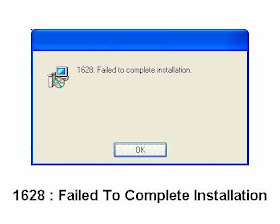
No comments:
Post a Comment