There are several icons on the Desktop that can not be deleted manually. One of them is the Recycle Bin icon. Recycle Bin is a reservoir (not permanent) of files or data that has been removed in Windows operating system. Then how to delete Recycle Bin from Desktop? I am assuming the "how to hide Recycle Bin" also has the same meaning as "how to delete Recycle Bin". Okay I'll give you some ways that you can do.
Recycle Bin displays an icon on the Desktop can not delete or remove the normal way. But with a few tweaks and configuration, we are able to safely remove Recycle Bin, which is to configure Group Policy in Windows 7, XP and Vista.
Remove Recycle Bin in Windows XP
Here is how to remove Recycle Bin :
1. Click Start > Run > Type the gpedit.msc > click OK
2. Then the window (dialog box) Local Group Policy Editor appears.
3. Click User Configuration > Administrative Templates > Desktop > Remove Recycle Bin icon from the desktop > and click 2 times
4. A dialog box will appear, click enable and apply.
5. It is finished, refresh desktop Recycle Bin icon will disappear.
4. A dialog box will appear, click enable and apply.
5. It is finished, refresh desktop Recycle Bin icon will disappear.
Hide Recycle Bin in Windows 7
For users of Windows 7, you can hide Recycle Bin using the following steps:
1. Right-click your mouse on an empty area on the desktop.
2. Then select Personilze.
Delete Recycle Bin in Windows Vista
How to delete Recycle Bin in Windows Vista is the most easy when compared with how to remove or hide Recycle Bin in Windows 7 and XP. The way is you just position your cursor on the icon Recycle Bin on the Desktop then right click and select Delete.
Now go back to your Desktop. Right click on the desktop and click Refresh menu or by pressing the F5 key on the keyboard. If the Recycle Bin Icon no longer visible on your desktop, you have managed to remove the recycle bin from the desktop.



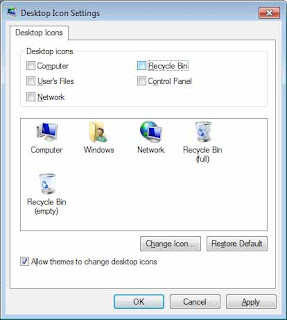
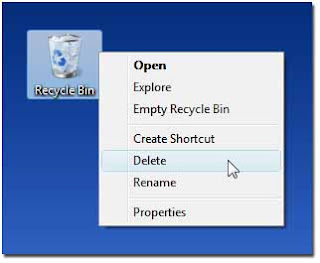
No comments :
Post a Comment