Do you already have ADB android and install it? If you don't already have it, you can download the file via the following link: Android Debug Bridge Download
A lot of things you can do if you have successfully installed the ADB android on your computer or laptop, the one that is doing the rooting. Okay once you've downloaded the file, let's try to install ADB with the following steps:
To install ADB Android required internet connection. First install ADB as you install other applications be it on Windows, Linux or OS X. If you use a Windows install Android Debug Bridge/SDK Manager files with the extension *. exe into Your computer or laptop. In order to be more comfortable please install other than in Drive C.
Then open the SDK Manager, in the windows SDK Manager, select settings and then select the option Force https://... sources to be fetched using http://...
Select Avaible Package, and check Google USB Driver Package, Revision 4 then click Install Selected.
On the next window click the Accept All so that the Android SDK Platform-Tools, Revision 1 is also installed.
For the last step please wait until the download process is finished, the ADB can be connect to your Android device.
How to use the Android Debug Bridge:
- Connect your Android device with a PC.
- Open a CMD application by click Start > search cmd.
- Navigate to the installation directory of the ADB commands. In this example I do installation on Drive D then I type the command :
C:\Users\Hyv > d:
D:\ > cd android-sdk/platform-tools - The command can be run at ABD, I run a command to try to detect whether the device is connected or not with the command :
D:\android-sdk\platform-tools > adb devices - If the connected device will appear with text about your cell phone :
List of devices attache
xxxxxx device
ADB already installed and ready to use. How do you feel? How to install and use Android Debug Bridge is very easy. Hopefully this simple article useful for you.
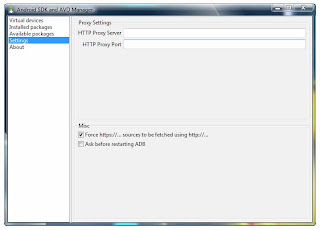


1 comment :
thanks so much,
i need Android Debug Bridge Download softeware, realy love this apps
:-)
Post a Comment